Week 07/2022: Todo-what?
Week of 14 February 2022
Todo-what?
What did I want to do this week?
- Sort out Todoist (transfer tasks into Evernote)
- Mindspot (review week 5, work out what I need to do next (eg regularly) and what needs to just be in my toolbox if I need it)
- TAFE work (week 2)
- Daily plan and review (do these every day at work)
- Cosmic Calibration (finish module 2)
Did I do it?
I did bit of all of these things but the only one I actually did everything I wanted to was the TAFE work (thing 8 from my 22 for 2022).
I did my morning plan and afternoon shutdown three out of the four work days this week, so that’s related to my “deep work” manual (thing 12).
I wanted to write a post about Evernote and Todoist because getting them organised is a big part of being able to complete at least two of my 22 for 2022 things (and is actually thing 13). If you’re familiar with these tools, some of this might be old news for you, but bear with me!
Evernote is a notetaking app for mobile devices and computers. It also has a platform for web browsers. Being available on the web is important to me because it means if I’m on a computer that I can’t have my own software on, I can still access my notes.
In Evernote, you can create notes, which can include images, audio and documents. You can have blank notes or choose from templates that Evernote has designed or even your own templates. You can also clip pages from the web in a variety of formats. This is useful if you want to read something later or even keep it for future reference.
Your notes are stored in notebooks, and you can have as many of these as you want. I currently have over 5000 notes stored in 317 notebooks, though many of these notes, I suspect, are probably close to ten years old and are things I probably filed “for future reference” once upon a time and have never looked at again.
You can create stacks of notebooks to keep similar things together. For example, I have a Family History stack, which has a notebook for general notes, one for my mother’s family, one for my father’s family, one for each of their parents’ families and so on.
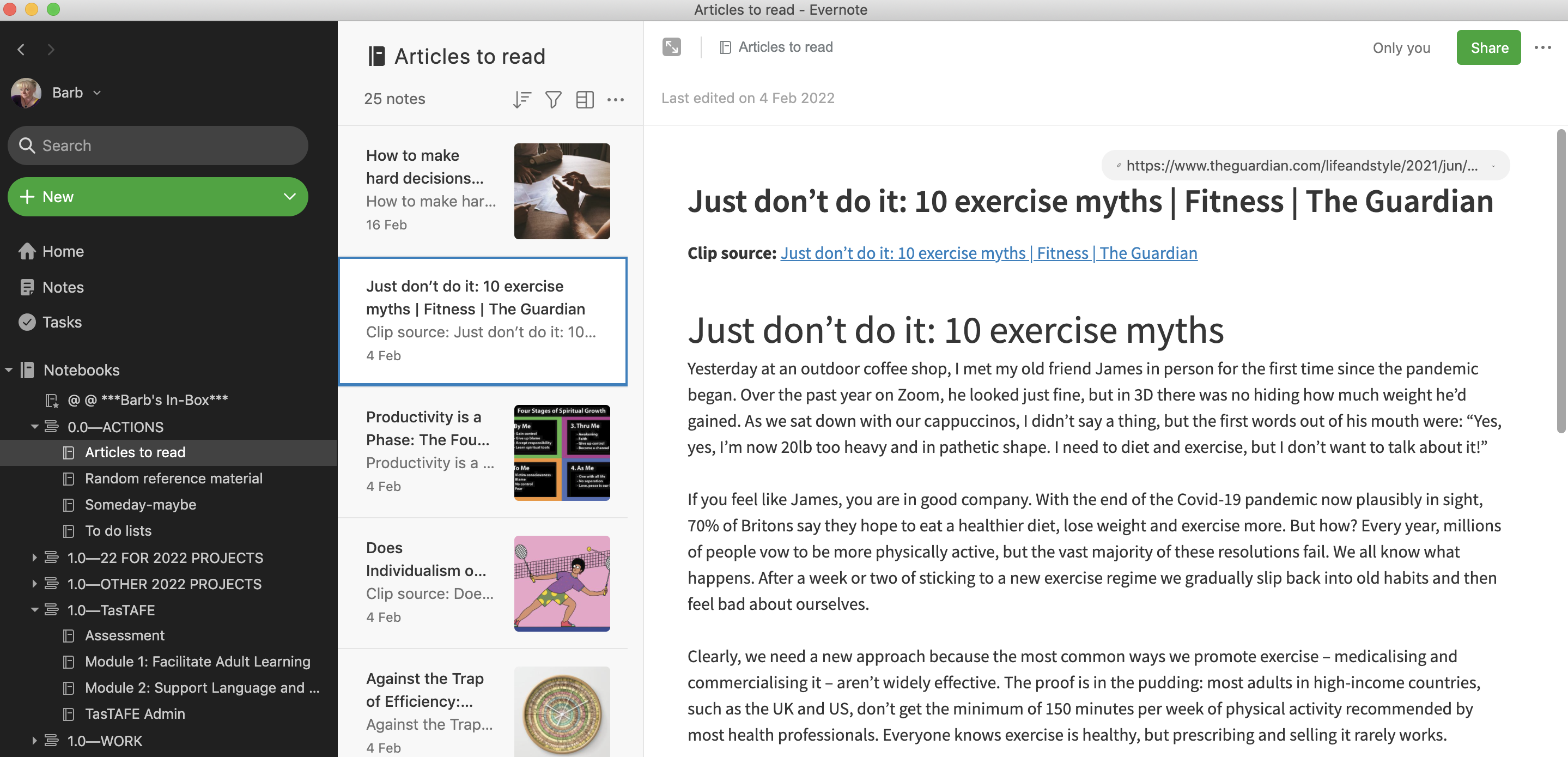
Evernote has a tag feature so you can tag notes and find them easily. When I started using Evernote I dutifully tagged everything I ever put in it, and I have a large pile of tags that I don’t use any more. I seem to be able to find what I want by searching on a keyword and I’ll still find it, whether is’s tagged or not.
I use Evernote a lot. Every day.
Moving on to Todoist, this is a task manager that is also cross-platform and has a web interface so, again, if you don’t have the app on the device you’re using, you can access your tasks through a browser. Handy when I’m on computers where I can’t install software.
In Todoist, you can set up projects (and sub projects) for your tasks. Remember that a task within a project is a single action that you can check off as complete when it’s done. “Go to Queensland for a holiday” is a project. “Book plane tickets” is a task.
Todoist has the capacity for setting due dates, as well as making tasks recurring, so you could set up the steps of your weekly review routine in there and make it a recurring task every Friday, if that were the kind of thing you were inclined to do.
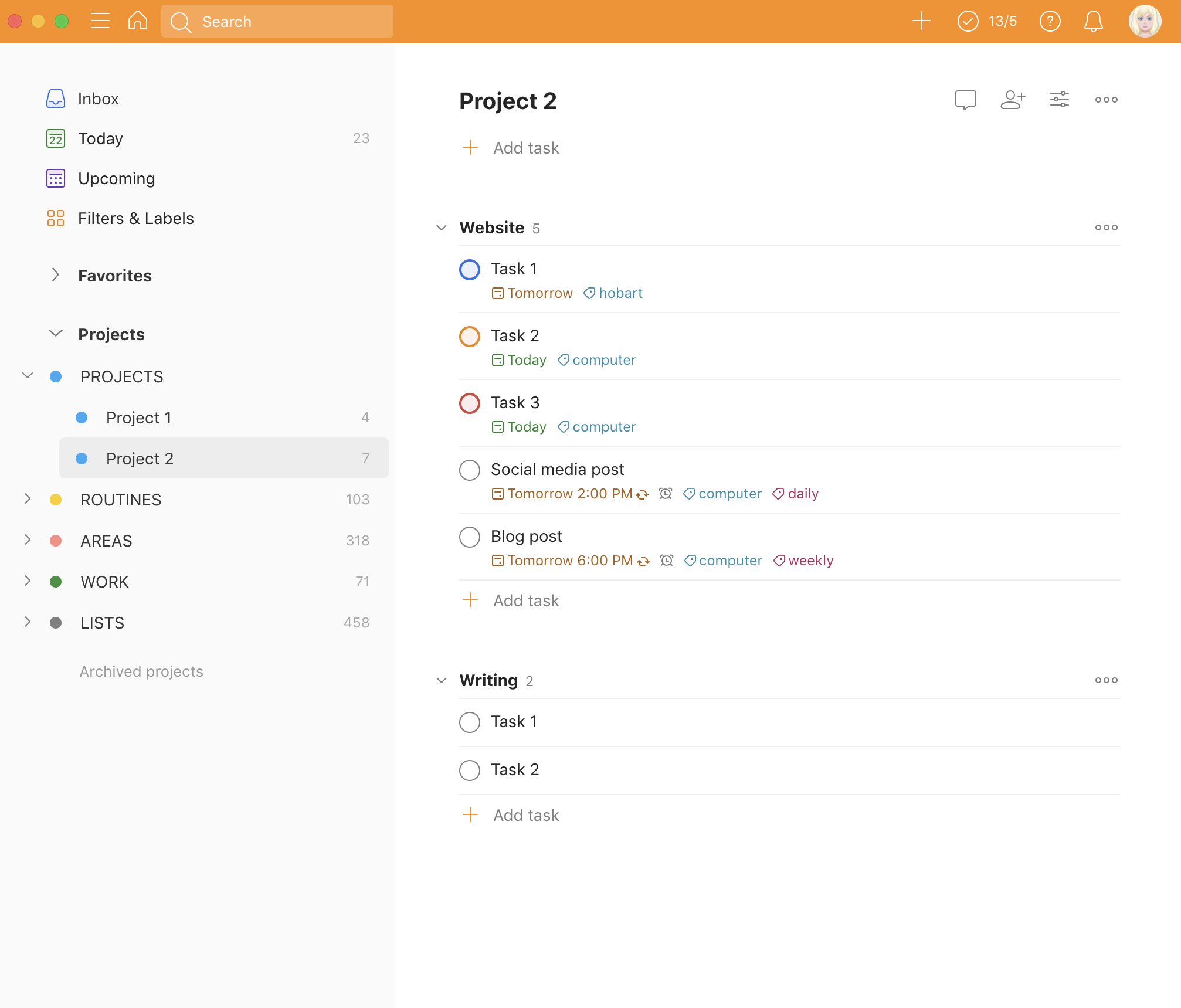
You can also assign tags to tasks (Todoist calls them labels). This is how I use them.
I might have several things across my projects that I can only do when I’m in the city. So if I tag them @hobart, next time I go to town, I can call upon that tag and see what I need to do while I’m there.
If I tag something @manager it means I need to talk to my manager about it before doing anything, so next time I meet with her, I call up that tag and everything I need to discuss with her appears.
You might tag everything you need to do on your computer @computer, regardless of which project its in. Then when you sit down at your computer, instead of deciding which project you want to work on, you might take a look at all the tasks you need to do on the computer and work on one of those.
This can be powerful if you also give your tasks due dates and assign priorities, as in the premium version of Todoist, you can use filters to refine what you see.
You could set up a filter to show you (for example) only your top priority tasks (a) that are due today and (b) that you need to do on the computer, regardless of what project they are part of.
I tag my recurring tasks with @daily, @weekly or whatever their frequency is, which comes in handy for the filter tool as each day I can exclude recurring tasks and only see one-off tasks that are due that day.
Or I could find everything I have to do today that isn’t tagged @work, that is, my not-work tasks. Or I could search for tasks due today that I have to do in the city with the @hobart tag. Or I can find any Priority 1 tasks that are overdue.
You can also attach notes and files to tasks, you can turn emails into tasks and even web pages if you have the correct browser extension installed.
It all looks great in theory but I’ve never been disciplined or organised enough to take full advantage of these features. I’ve had my app stuffed full of things that aren’t tasks or are wish lists or other random things. Because I haven’t organised it well and rarely check it, I don’t trust it and I don’t rely on it to remind me of things I need to get done. The fault is mine, not the platform’s.
At the moment, I’m using it only for recurring tasks and I’ve found by setting up a large Todoist widget on my phone’s home screen I actually do look at it and I do check things off. But I’m not using it for other tasks.
So what other options are there?
Well, Evernote now has a Tasks feature. At its most basic, you can make to-do lists and you can add tasks to notes. At the basic (free) level, the task feature isn’t much different to adding a check box to an item, or making a checklist, so it’s quite limited. If you want to add due dates, reminders or priority flags, you need to get a paid plan. I’m on a 30-day free trial of the feature at the moment.
What I like is that I can add tasks to what I call “working notes” for projects I’m actively working on. These notes are where I make notes, write down tasks with due dates, stick in bits and pieces. Everything I’m working on at this time is contained in the one note. Sort of like a page in an actual notebook. Well, exactly like a notebook . . .
This is working really well for the project that I’m currently working on that is fast moving and where tasks need to be added to the list quickly and get completed quickly. Sometimes they don’t seem worth adding to Todoist because 20 minutes after I’ve added them, they’re done, and if I add them to Todoist I have to switch between tools. Using Evernote means I can add things quickly, check them off quickly and see what still needs to be done at a glance, all in the same place.
What I don’t like as much is that I can’t hide completed tasks in a note so in a project where there are a lot of tasks, the note can get messy pretty quickly. I can hide them in the view where you see all the tasks but not in an individual note. But that view isn’t available in the free plan. I can delete completed tasks or I could move then to the bottom of the note, but do I want to go to this much trouble?
I also can’t tag tasks in Evernote. I can tag notes but not individual tasks the same way I can in Todoist. However, I’m not sure if this is a game changer. I don’t use tags in the way I described . . . sounds good in theory, but do I need it?
I can’t add tasks to tables. I use tables a lot for my monthly and weekly planning, as I showed you in one of my earlier posts, and I use check boxes to keep track of the tasks.
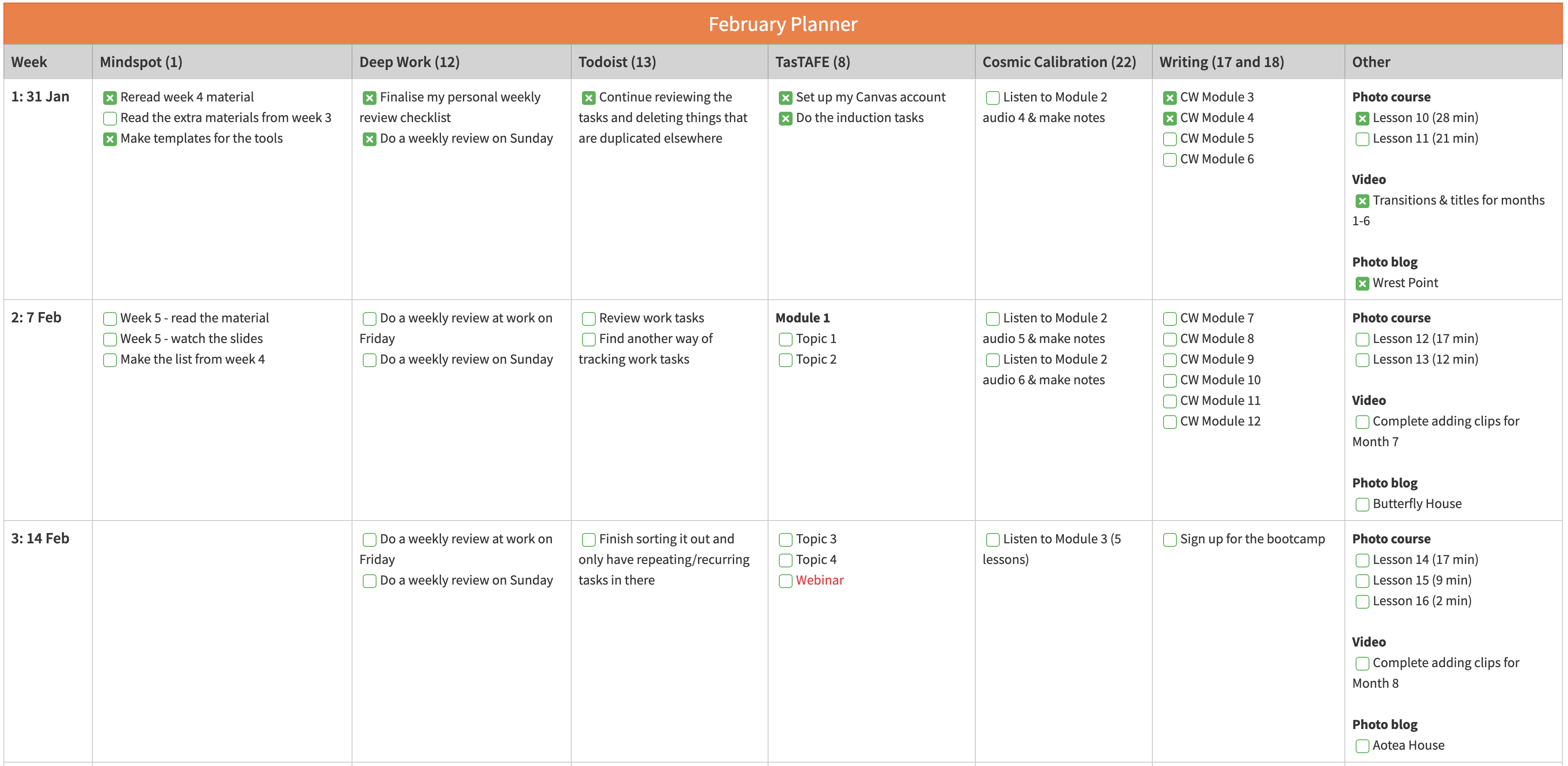
I could possibly do the same thing in the Todoist Board view, but l like seeing my entire month laid out at a glance, week by week, and the Todoist boards don’t have those horizontal splits. So I prefer the Evernote tables.
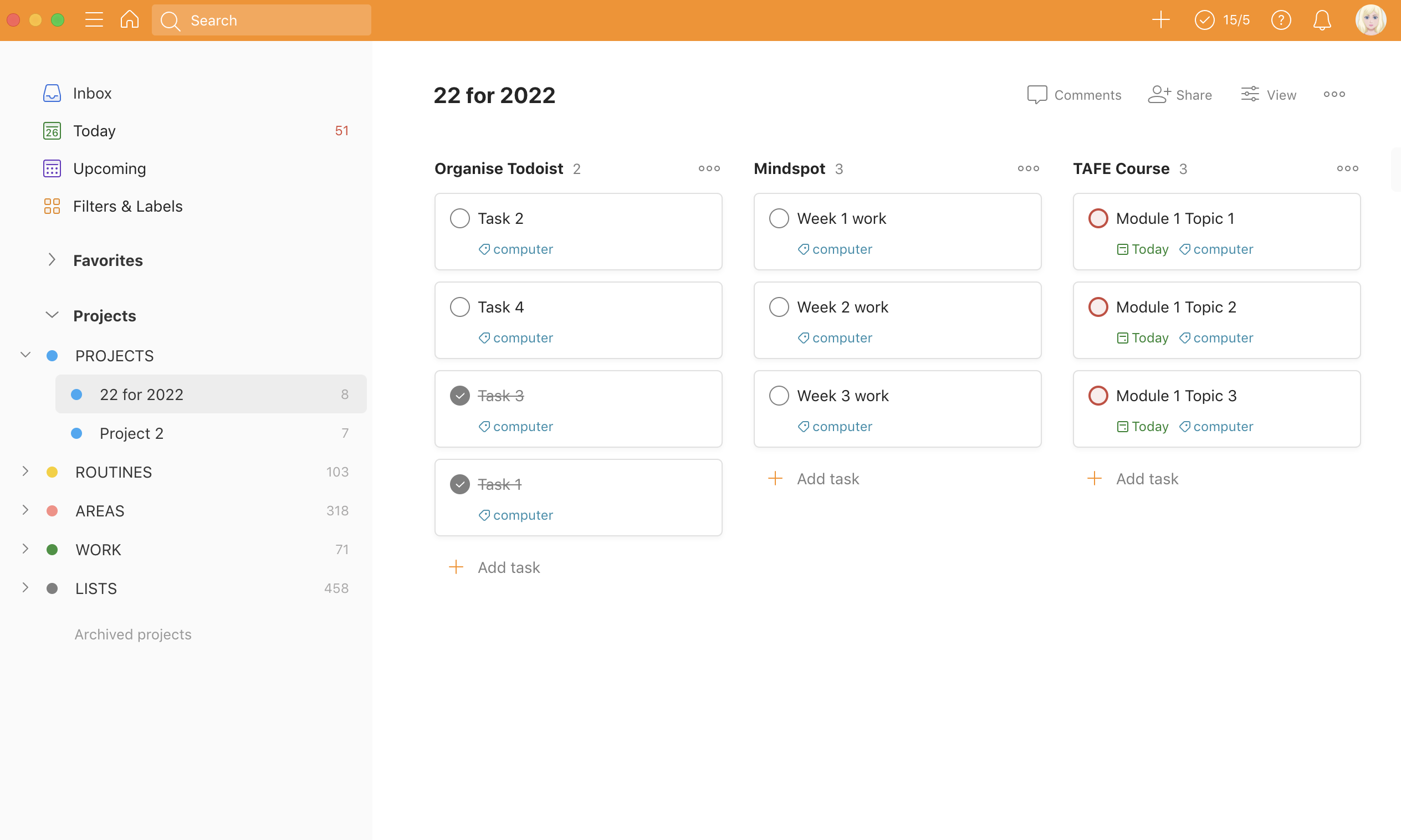
Another benefit of having tasks in tables would be to be able to add due dates to them. But on the other hand, check boxes work okay too and most of the things in my week plan don’t have fixed due dates. They’re things I want to get done that week. What I like about the check boxes (as opposed to a checklist) is I can check them off but this doesn’t cross the thing out.
That’s probably mega confusing if you don’t use Evernote. This shows the difference between check boxes (green x), check lists (check mark) and tasks (pink circle).
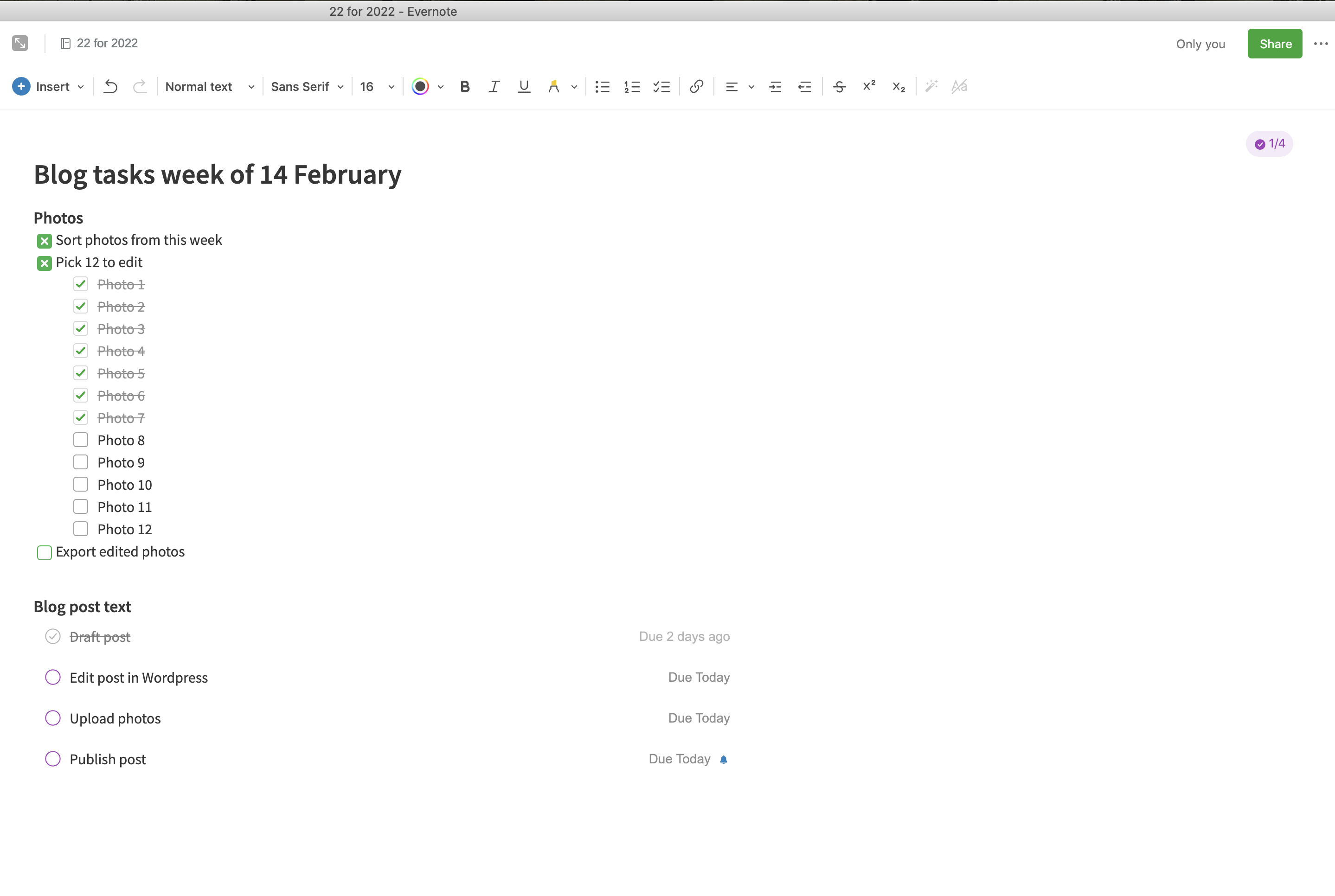
For now, I’m happy with the way everything is working together and I’m going to keep refining my system to make sure I don’t lose track of things, which is what I was doing when I had a massively stuffed Todoist. (We won’t go near the 5000+ Evernote notes. They are safely in the vault . . . )
I’m still not sure if I’ll continue to use Todoist for tasks or if I’ll switch to Evernote. I think it’s going to come down to whether having labels and filters is essential, or if it’s more important to have everything in one place.
22 for 2022 summary
- Things completed this week: 0
- Things I worked on this week: 6: (1, 8, 12, 13, 18, 21)
- Things completed to date: 3 (10, 11, 18)
- Things in progress: 6 (1, 8, 12, 13, 21, 22)
- Things not started: 13 (2, 3, 4, 5, 6, 7, 9, 14, 15, 16, 17, 19, 20)
What do I want to do next week?
- Week 3’s TAFE work (thing 8)
- Mindspot tasks (thing 1)
- Work through more lessons from Cosmic Calibration (thing 22)
- Sort out my online writing support group
- Get through the event I’m organising for work that’s happening on Friday
Weekly summary
What did I learn this week?
A big a-ha moment for me this week was how much of what I do every day involves literacy tasks, and I realised how much I take my ability to read, write, access the internet so much for granted. I can’t even contemplate what it must be like to try and navigate their world without these skills. I did a literacy and numeracy skills assessment as part of my TAFE course. I feel confident in my own literacy and numeracy but I found actually getting assessed for these skills to be stressful, even though it’s not a mandatory part of the course and it won’t count for anything. I was second guessing myself on a number of questions. That looks right, but is it . . . ? Is that persuasive text? I think so . . . I don’t even know what persuasive text is . . . I could feel myself getting quite anxious as I was working through it. I’ve never been asked to demonstrate my literacy—what if I don’t have as high level skills as I thought I did? What would that do to my confidence?
This experience made me reflect on how having to do this sort of assessment would be quite intimidating for someone with lower levels of literacy and poor previous experiences with doing tests. I imagine a trainer would have to administer the test very skilfully and with respect to the person’s potential anxiety and nervousness about doing such a test.
I also did the learning style assessment, which co veered visual, auditory and kinaesthetic learning styles. I got an interesting result as I came out high on all three styles, slightly lower on kinaesthetic, but very close on visual and aural. That’s useful to know about myself too, as reading the descriptions of these, I’d never thought I fitted very well in any one of them. Doing the assessment confirmed that I actually don’t.
What I’m reading this week
- The Founding of Hobart 1803-1804 by Frank Bolt
- Listen: How to find the words for tender conversations by Kathryn Mannix
Habit tracker
- Days I went for a walk in the morning (Goal = 7): 7
- Days I did my morning planning routine at work (Goal = 4): 3
- Days I did controlled breathing (Goal = 7): 7
- Days I did jaw stretches (Goal = 7): 6
- Days I did my post-work pack up routine (Goal = 4): 3
- Days I worked on my art (Goal = 2): 4
- Days I read a book (Goal = 7): 7
- Days I went for a walk or did other physical activity in the afternoon (Goal = 5): 7
- Days I shut my computer down before 9.30 (Goal = 6): 7
- Weekly review at work: Yes
- Weekly review at home: Yes